Strangely, some of my clients in Upwork automatically approve the payment after I send the deliverables even before I send a payment request. I do not have to remind them about the payment at all.
Unfortunately, if you are working with a client that you found somewhere else, and you are not using a platform like Upwork to process the payment, then you should not expect them to pay you automatically.
That is the reason why you have to learn how to write an invoice. It is a difference you can make that will enable you to receive your payment today or tomorrow, rather than next week (or worse, not get paid at all).
What is an invoice?
An invoice is defined as a “document that lists the products and/or services purchased by a client and is obliged to pay the business for those products and/or services bought.”

For freelancers, this is basically a bill that you send to your clients to ask for payment for the services that you rendered (or will render, as in the case of downpayment and advance payments).
The importance of submitting an invoice is not only for receiving payments, it is also important for record-keeping, especially for tax and accounting purposes.
On another note, remember that an invoice is not a receipt, which is a document that shows the payment has been acknowledged.
Sign up for exclusive updates, tips, and strategies
What to include in the invoice?
One good thing about invoices is that they do not have to look the same. In fact, there is no such thing as a “standard template” for an invoice.
At the minimum, your invoice should have the following information:
- Invoice number
- A clear indication that the document is an invoice
- Business details (name and contact information)
- Invoice issue date and payment due date
- Customer details (name, email address, contact information)
- Description of services and/or deliverables
- Subtotal and total amount due
There are a few more elements that you can add if you want to, though it is not necessary to do so. For example, you may opt to add a business logo to help with branding.
Some also add payment terms that will serve as a reminder to the client for all the things that you have negotiated. You can also add instructions on how to pay you on what platform.
You can also add a personal note to say a few words to your clients. It is always a good idea to show your appreciation and how much you care for your business relationship. It can open some doors for you in the future.
Further reading: If you have a problem remembering client details, try using a CRM tool to house all your client details. Some big CRM tools also have invoicing features included, so they are really worth checking out.
How to write an invoice for freelance work?
The truth is, you will be wasting so much time if you have to create the invoice document from scratch.
Unless your work has something to do with invoices, then you should spend as little time as possible creating an invoice.
That is why instead of teaching you how to write an invoice from the ground up, I am going to show you how to easily create an invoice using two popular payment platforms that I use — Payoneer and PayPal.
How to send an invoice using Payoneer?
Since I started Payoneer, I have already transferred more than $38,000 to my local bank account. I prefer to use this platform for my clients who are not from Upwork for two reasons:
- Better conversion fee (from USD to PHP)
- Instant transfer (using another local payment platform called GCash)
Sending an invoice through Payoneer will not take more than 30 seconds with these steps:
Step 1: Request a payment
Click the “Request a Payment” box on the dashboard or from the top bar (Receive > Request a Payment).
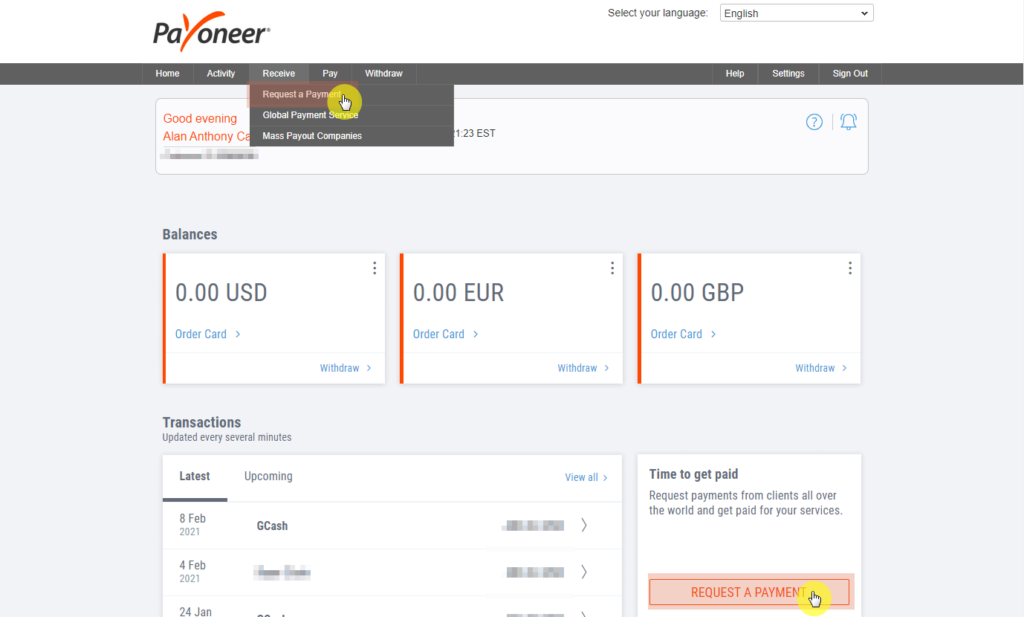
Step 2: Select payer
On the new page, you will have to enter the details that will be included in the invoice, starting with the payer’s information.
Since you are here, I assume that this is your first time sending an invoice through Payoneer. If you have used it before, the first section will be populated with recently invoiced payers.
Click on the “Add New Payer” link if this is your first time.
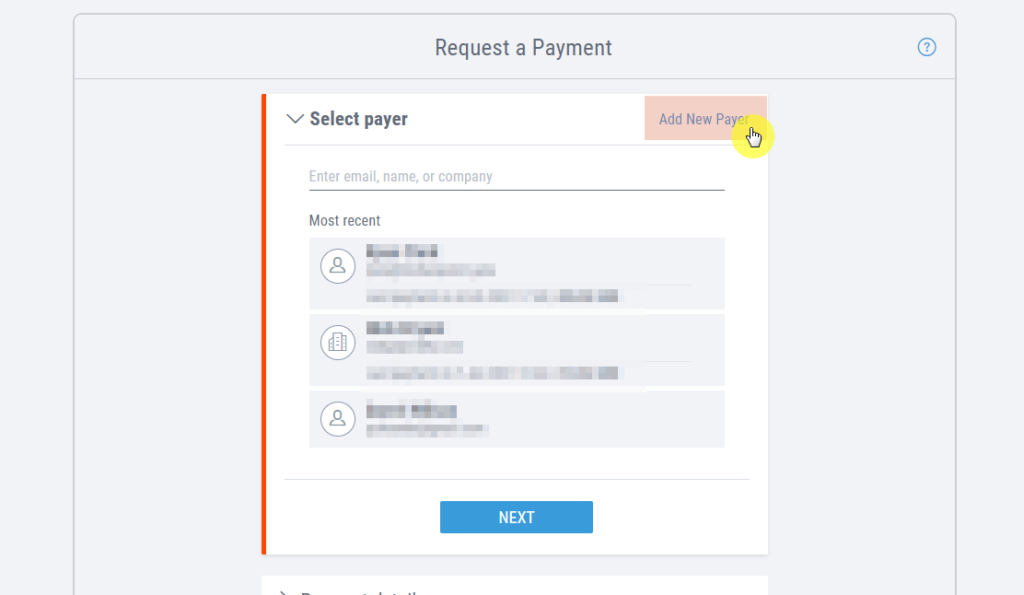
You can then add the payer as a company or as an individual. Any will do as it will not affect the payment itself. However, you may check with your clients since some of them may want to be invoiced as individuals.
If you have selected to add the payer as a company, you will still have to enter your contact’s first and last name and email address.
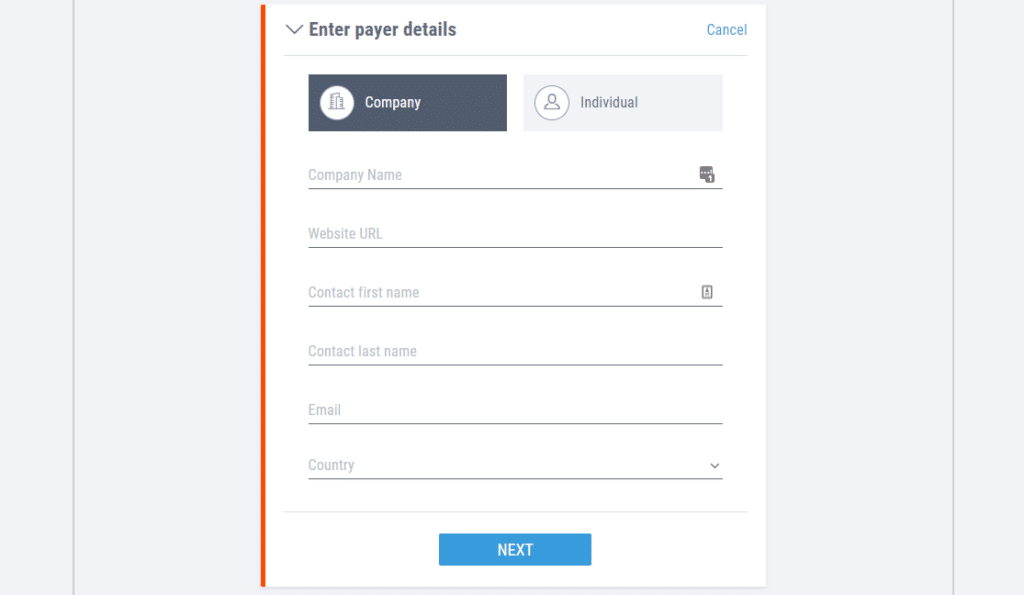
Most of the time, you will be entering individual payer details. If you do not know your client’s country, you can ask him or her (or simply look at your client’s LinkedIn profile).
After entering the details, simply click “Next” to proceed.
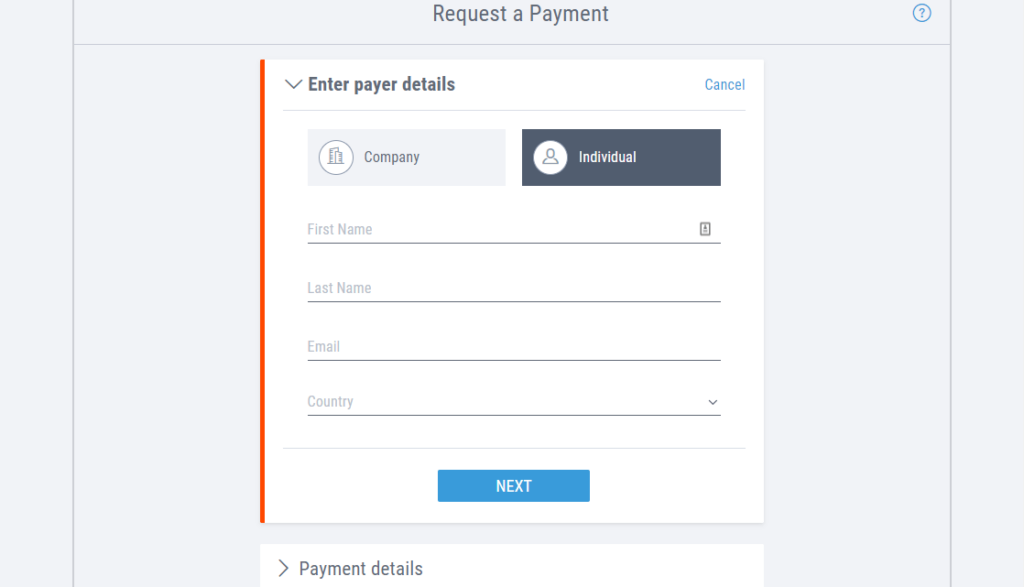
Step 3: Payment details
The next step is to provide the payment details including the amount, currency, description, and due date.

Note that what you enter here is the total amount that your client has to pay. If you have more than one service, package, or deliverable, you will have the chance to clarify them in the last step.
Do not forget to specify the currency. If you deal in USD and you left it in your local currency, then you will have a problem changing it once you send the invoice. In short, it will become problematic.
Click “Next” to proceed.
Step 4: Attach documents
Depending on your contract (and on the client), you may not always need to specify what is included in your invoice. Do not get me wrong here. It is important that your client knows what he is paying for.
However, if your work revolves around a monthly service, fixed deliverables, or packages, then you do not need to itemize it on every invoice. The description form in the earlier step will suffice.
But if you need to specify, you can either attach an itemized invoice or else use Payoneer’s free invoice creator partner. As I said before, creating your own document takes time, so I suggest the latter option.
Click on the “Create a professional invoice” link to get started.
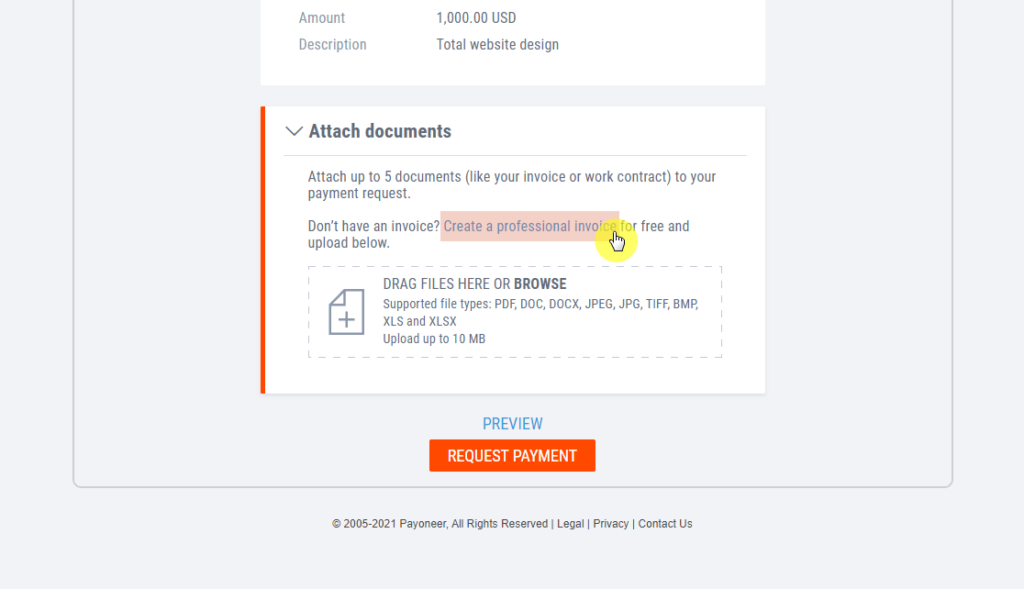
This will bring you to Free Invoice Builder’s website. Simply click on the “Create Invoice” box and complete your invoice. Then, download it.
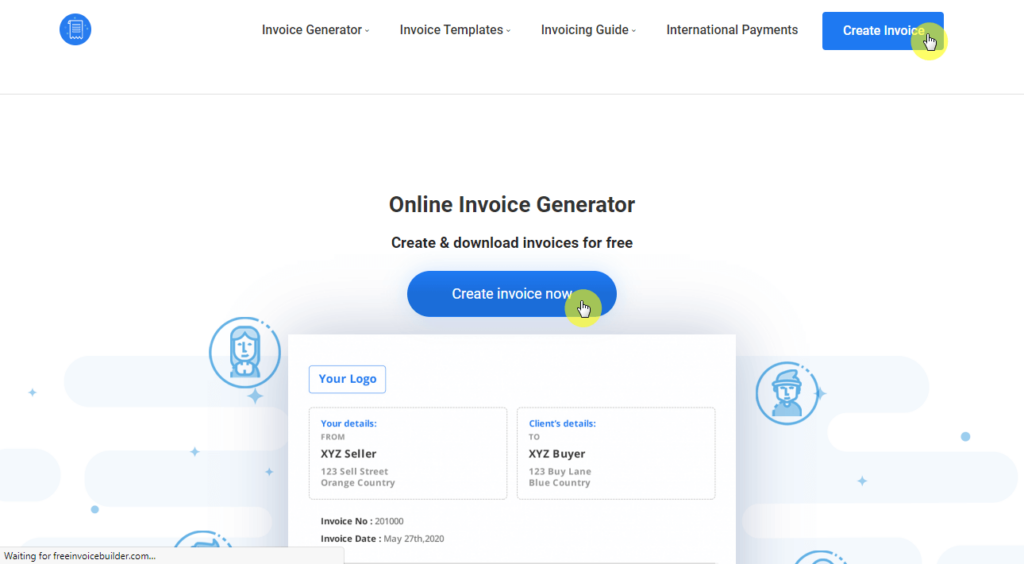
Alternately, you can also use other free invoice generator services like the one from Invoiced as and Invoice Simple. Both will allow you to create and download an itemized invoice.
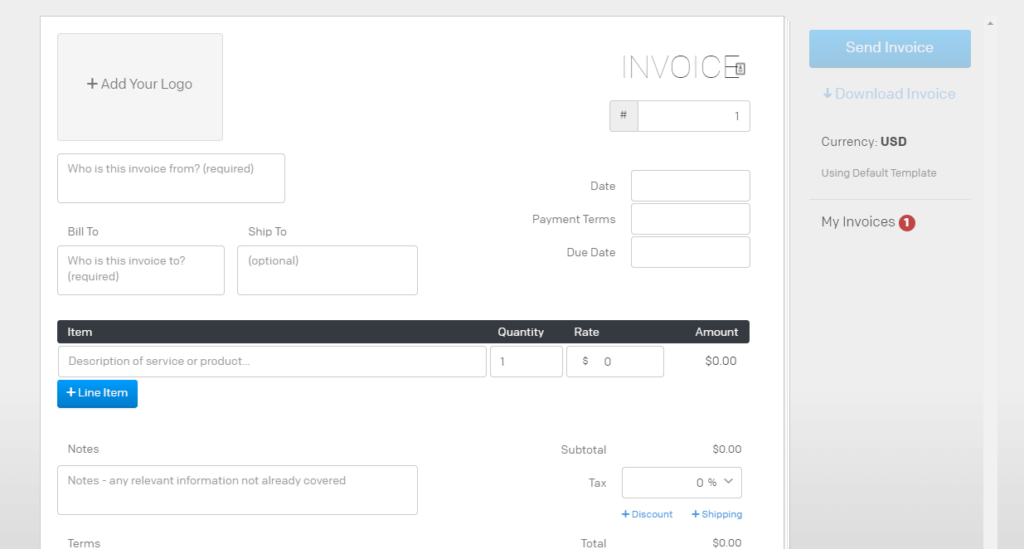
After that, go back to Payoneer and click on the large box that will allow you to attach your invoice document.

Step 5: Send the invoice
Before you send the invoice, check first how it looks. Click “Preview” to see whether or not your invoice is ready to go.
After checking the details, click on the “Request Payment” box to send it to your client via email. Do not close the window right away after you hit that box.
Here is an example of an invoice email your client will receive from Payoneer:
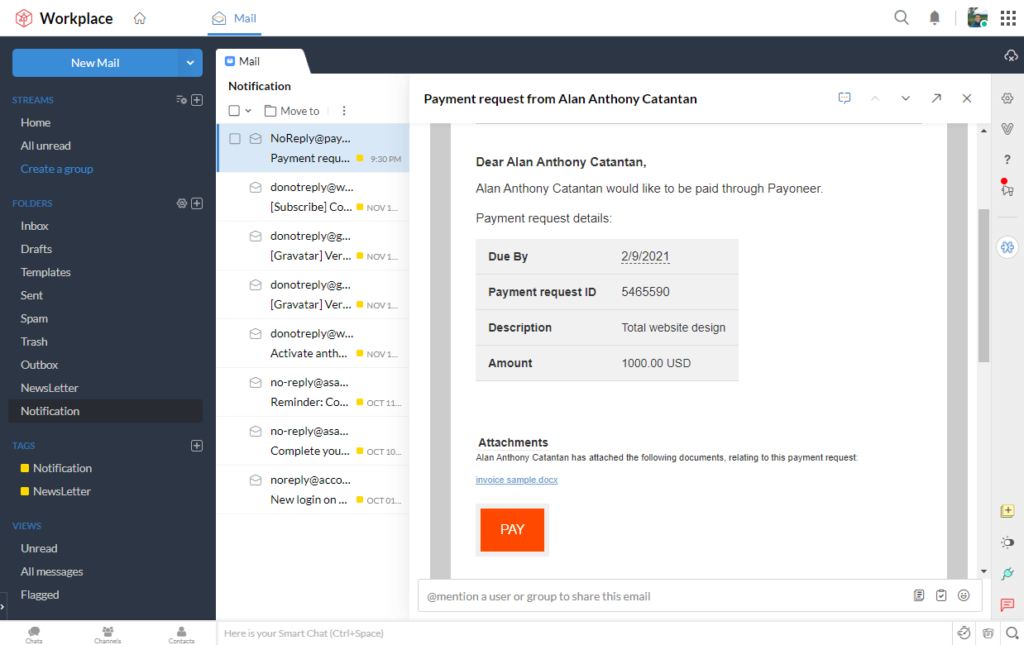
Every after I send the payment request, I also follow it up with either an email or a message through Skype, informing my clients that I just sent the invoice. I also paste a link to the invoice so they can click it right away.
To copy the link, simply click on the copy icon on the payment request page on Payoneer. You can also click on the icons for WhatsApp, Skype, and Messenger, to directly share a direct link with your client.
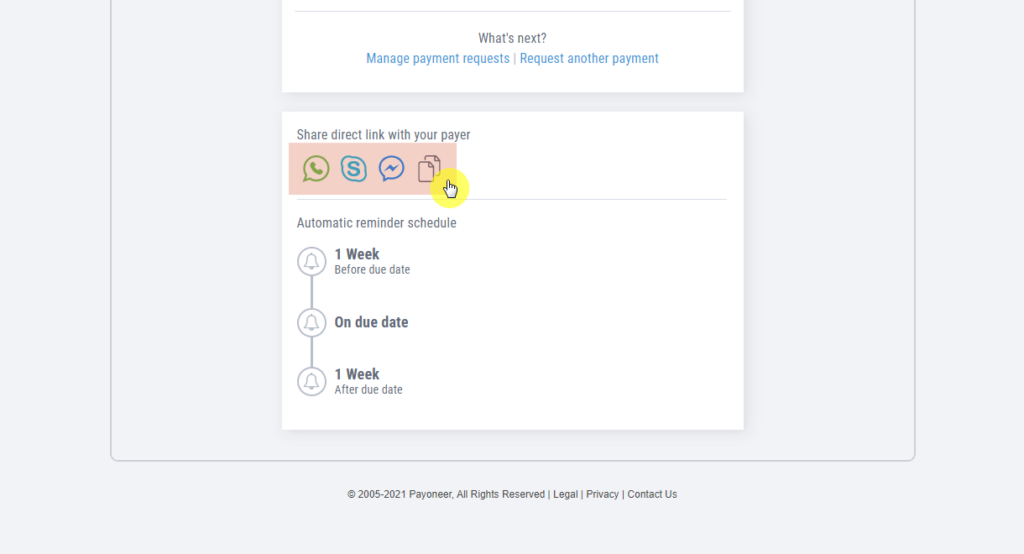
Though there are five steps here, I can assure you that it does not take me more than 30 seconds to complete this.
Further reading: I seriously like using Payoneer since I am able to receive more after converting the money to my local currency. If you want to know more, I wrote a Payoneer review article and my experience with it after transferring more than $38,874 to my bank account.
How to send an invoice using PayPal?
No matter how much I like using Payoneer, I will not hesitate to use another payment platform that is more comfortable for my client. Usually, if they have problems using Payoneer, the fallback is PayPal.
Before you go off, make sure to create a business account on PayPal (for free). Then, make sure to get your account confirmed before using its invoice feature.
Creating an invoice with PayPal is even easier with these steps:
Step 1: Create an invoice
On the dashboard, look at the boxes on the left and you will find one for invoices and estimates. There is a little link on the bottom that says “Create an invoice”. Click on it.
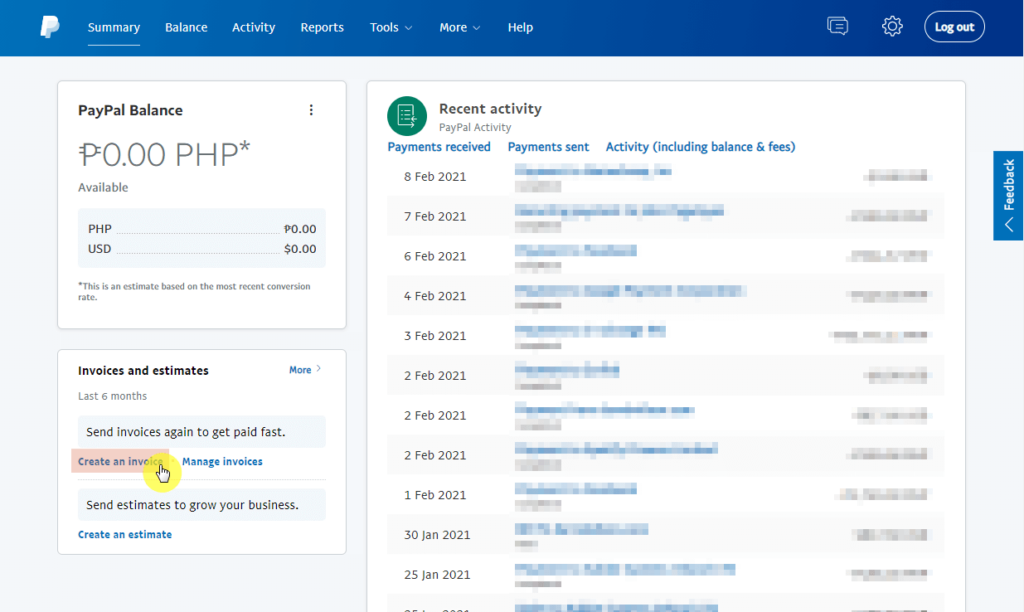
Alternatively, you can go to Tools > Invoicing and take it from there. But why waste time if you can do it in one click, right?
Step 2: Enter the details
PayPal’s invoice creator looks similar to other free invoice creators out there. All you have to do here is to provide the right details and information. If this is your first time, then you need to edit your business information first.

You can also enter itemized details here. Again, make sure that you are using the correct currency as it is set by default to your account’s default currency. You can also add a note here as well as terms and conditions.
A friendly tip here, tick the mark that will allow your client to add a tip. It does not obligate them to do so nor inform them about it. What it does is give your clients a way to provide a tip if they want to.
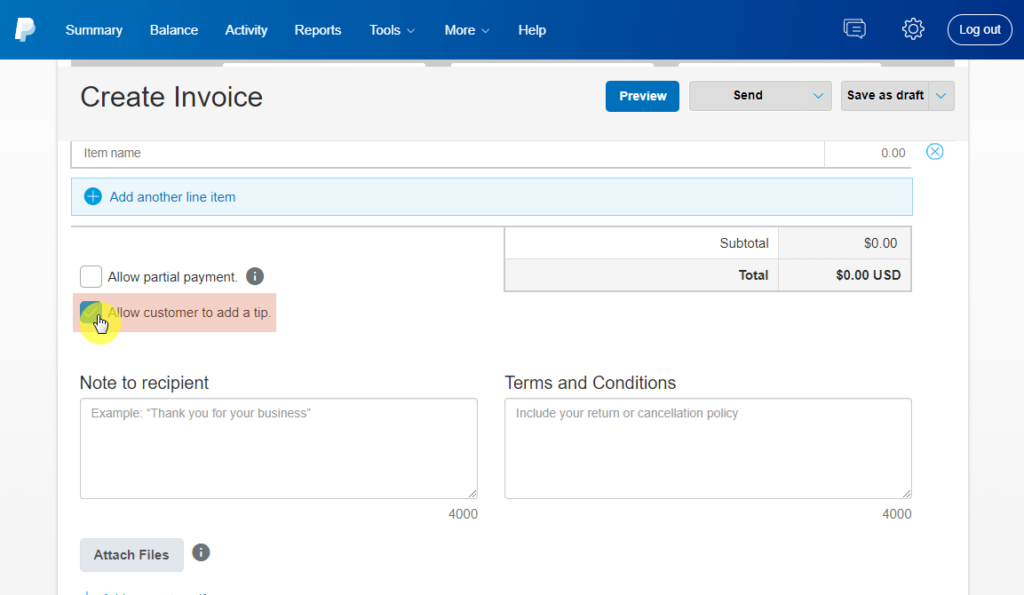
Step 3: Send the invoice
Before you send the invoice, check its preview first. Once you are confident that all the details are correct, all you need to do is send the invoice.
Now, PayPal will give you two options — send the invoice via PayPal or share it via a link. I suggest you share it via PayPal first. After this, I will show you how to share the link.

To share the link, all you need to do is go to the manage invoices page. From the dashboard, click on “Tools” from the top bar and select “Invoicing”.

Find the invoice. Then, on the “Action” column, click the dropdown menu and select “Share link”.
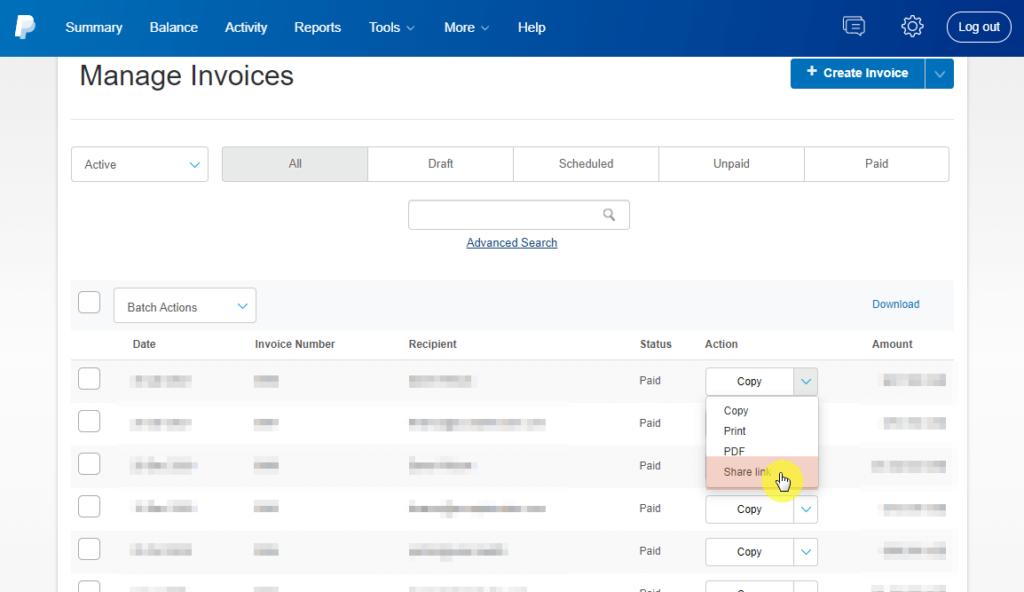
That’s it! All you have to do now is paste the link into your email or message.
How to write an invoice email?
Like I wrote earlier, whenever I send out an invoice to a client, I also send a quick email or message informing him about the invoice. This is important since some of the platforms may glitch out on sending the invoice email.
On the other hand, please do not sweat out the message too much. No matter if you are sending the invoice document via email or simply as a follow-up, this is only a minor matter and should not take too much time.
Here is how I usually word my invoice email:
Hey [Client’s name],
I hope you’re doing good! Anyways, I just sent you the invoice via [PayPal/Payoneer] for the [services/deliverables]. Let me know if you have any questions.
In case the email from [PayPal/Payoneer] didn’t reach you, here is a direct link to the invoice itself: [invoice direct link].
Best,
Alan
Short and sweet. Since you and the client have already talked about the specifics of your contract, sending out the bill and informing them about it is only procedural.
In case your client has not responded or paid yet, do not hesitate to send him or her a follow-up payment about it. I experienced a client that took a week to pay the invoice so I sent him or her an email about it which sounds like this:
Hey man,
Hope everything is good on your side. Anyways, I sent out an invoice a week ago and I’m yet to receive payment for it. Let me know if you have any concerns about it.
Best,
Alan
To make the long story short, I found out that he had trouble paying me via Payoneer as his account kept on getting suspended. We switched to PayPal and he paid me right away.
How to make an invoice in Word?
If you are determined on creating an invoice without the use of an online tool or platform, then you can still make an invoice using Word or a similar application. However, I highly suggest you use a template.
The reason is, starting out from a template will save you a lot of time than creating from scratch. Imagine, you will have to format, add the details, and other stuff, by yourself. This will only distract you from your work.
To start with, here are some templates you can use with Word:
1. Sales invoice (simple design)
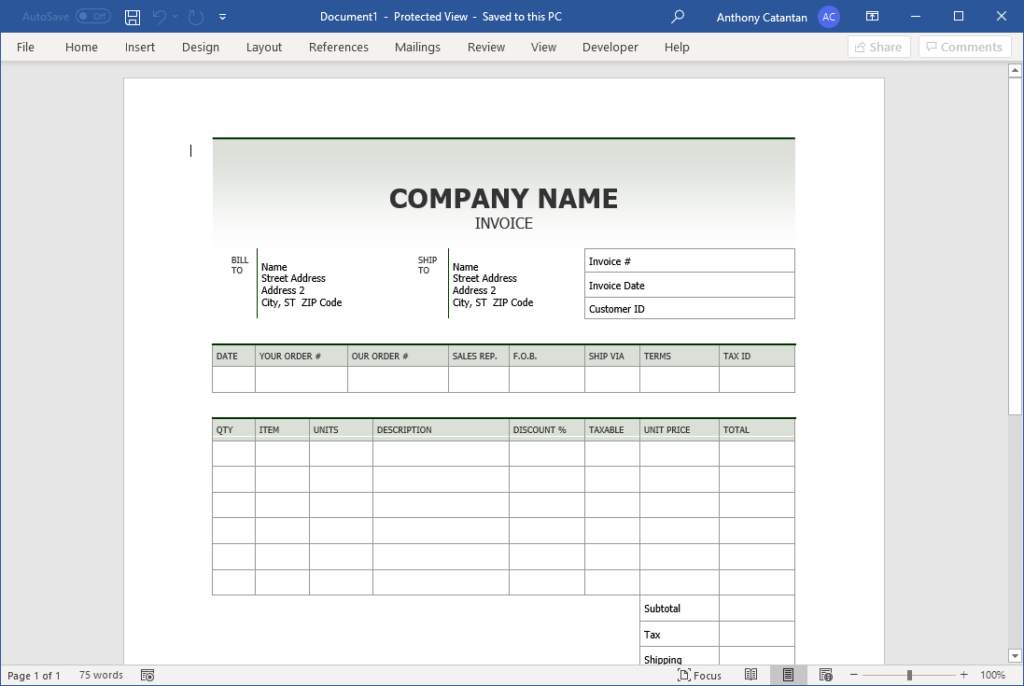
What I like about this template is that it looks simple enough in case you wanted to move things around or tweak a few elements here and there. Since I assume you are dealing with your client online, you may have to cut out the bottom part, which is for remittance.
2. Business invoice (red and black)

For some reason, this template actually looks better than the first one even if it has a more simplistic and minimalistic design. Client details are placed above while your details are found below.
3. Sales invoice
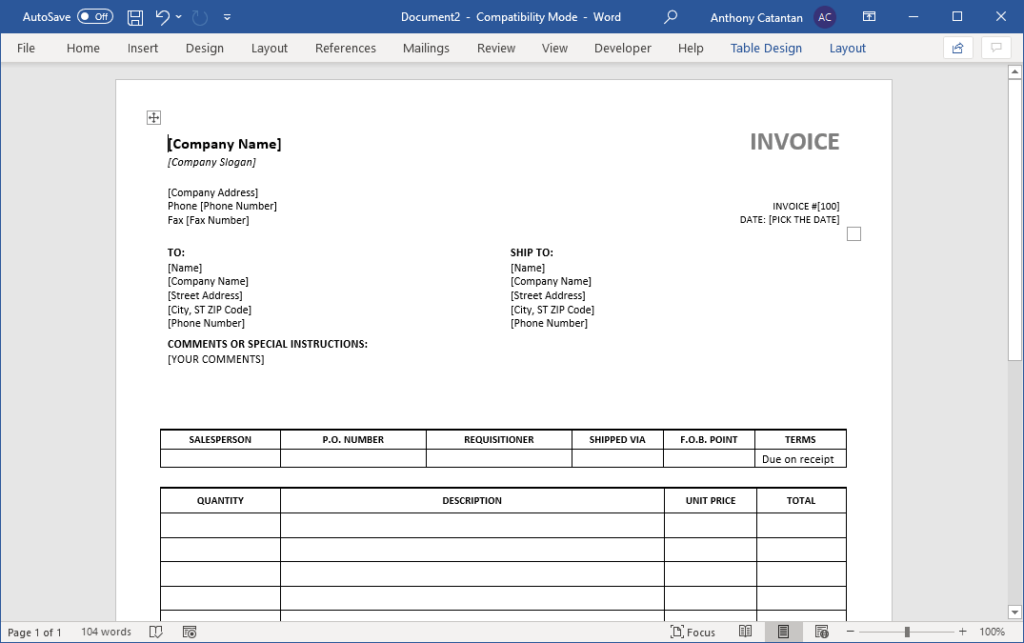
This last template is the plainest of them all. If you are looking for a straight-up, plain-looking invoice design, this one is what you are looking for. This is more like a corporate-ish, multipurpose invoice design.
To use a template, all you need to do is download it from the links I gave above. Once you have it on your computer, simply run it and Word will automatically read it as a template.
Again, these are only templates. You will still have to enter your own information out there and change the design as you like. However, please do not spend too much on it, unless your service is about design.
The Secret to Getting Paid on Time
Some say, and I agree, that writing an invoice is the secret to getting paid on time. Ever since I started my freelance business, there were only a handful of times when the payment was delayed.
Most of the time, the payment was always on time with the due date I include in my invoice. But in case your client fails to pay you, stay calm. Most likely, there is a problem on his side, which you may be able to help.
I have probably mentioned this twice already throughout the article, but when writing an invoice, spend as little time as possible on it. Most of the work should be on your freelance proposal document.
Now it’s your turn:
- Did you encounter any problem with a client regarding invoices? If so, care to elaborate?
- Is there an invoicing platform that you can recommend to anyone who may need it?
Share your thoughts in the comments section below.



